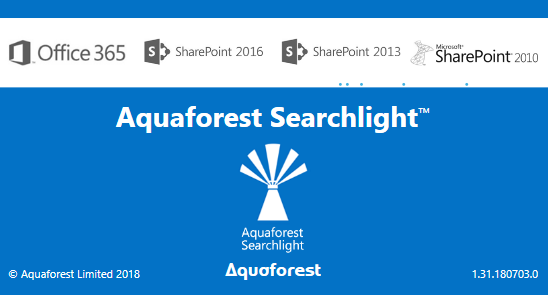 |
Upgrading Aquaforest Searchlight 1.x is relatively straight forward. |
|
The following steps will guide you through the process. |
Pre-requisites:
- These instructions are specifically for upgrading Searchlight 1.05 to Searchlight 1.31 (to upgrade from earlier versions please contact support@aquaforest.com)
- You will require the latest installer which can be downloaded from our download page.
- When upgrading from/to a new major version, you will normally need to request a new licence key & this can be done via support@www.aquaforest.com ( this is when the first digit after the point is different in the version number (i.e. 1.2 > 1.3)
- If you need to migrate your licence to a new host, you will also require a new licence key as our licences are host specific & this can be done via support@aquaforest.com
- Stop the Aquaforest Searchlight Service (via Settings > Advanced inside Searchlight or the Windows services panel)
- Close the Aquaforest Searchlight User Interface
- As a precaution make a backup copy of the Searchlight database, which can be found in the data directory inside the Searchlight installation folder (i.e. C:\Aquaforest\Searchlight\data\Searchlight.db)
- Uninstall the existing version of Aquaforest Searchlight, via Programs & Features
- Install the latest release of Aquaforest Searchlight
- If you are processing Windows File Systems OR you have your Archive OR Error Folders located on a UNC Path’s you will need to reconfigure the Aquaforest Searchlight Windows Service with an account that has full admins to the locations specified in Aquaforest Searchlight
- Start the new version of Aquaforest Searchlight.
- If you are upgrading to a major version OR installing onto a new host, you will need to apply your new licence key (see Pre-Requisites above).
- At this point, it should upgrade the Searchlight Database Automatically
- Check that the Aquaforest Searchlight Service is running (via Settings > Advanced) & if it’s not running, start it.
- Open the ‘Help and Support’ tab and run the ‘Diagnostic’ tool from the bottom right had corner. This will initiate the diagnostic wizard which will run various checks to determine if your system meets all the requirements needed to run Searchlight. If you notice any failures during the test contact the Aquaforest Support Team; support@aquaforest.com
- You should now have successfully upgraded your Aquaforest Searchlight to the latest release, if your jobs are scheduled they should start automatically at the next schedule window OR if your jobs are manual you should now be able to start them.
Note
- After upgrading from a Searchlight version prior to 1.23, the product will need to re-audit the libraries to re-determine the search-ability status of all the documents (this is due to changes made to allow for daylight saving). Aquaforest Searchlight won’t however attempt to OCR documents that have previously been processed unless you have specifically specified this in the config file.
