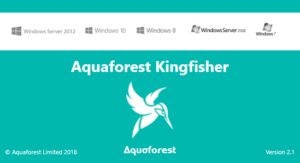
Upgrading to the latest release of Aquaforest Kingfisher is relatively straight forward.
The following steps will guide you through the process,
Prerequisites:
- You will require the latest installer which can be downloaded from our download
- When upgrading from Kingfisher Version 1.x to 2.x you will require a new licence key, which you can request via support@aquaforest.com
- If you need to migrate your licence to a new host, you will also require a new licence key as our licences are host specific & this can be done via support@aquaforest.com
Upgrade
- If you are upgrading from Kingfisher 2.x and upwards you will need stop the Aquaforest Kingfisher Service (via Options > Advanced in Kingfisher or via the Windows Services Console)
- Close the Aquaforest Kingfisher User Interface
- As a precaution make a backup copy of the Kingfisher conditions folder, which can be found in the conditions directory inside the Kingfisher installation folder (i.e. C:\Aquaforest\Kingfisher\conditions)
- Uninstall the existing version of Aquaforest Kingfisher, via Programs & Features
- Install the new release of Aquaforest Kingfisher
- Start the new version of Aquaforest Kingfisher.
a. If you are upgrading to a major version OR installing onto a new host, you will need to apply your new licence key (see Pre-Requisites above).
b. Check that the Aquaforest Kingfisher Service is running (via Options > Advanced) & if it’s not running, start it.
c. Check your existing Job Conditions have been maintained.
- You should now have successfully upgraded your Aquaforest Kingfisher to the latest release, if you have scheduled jobs they should start automatically at the next schedule window or if your jobs are manual you should now be able to start them.
Note
*If your Aquaforest Kingfisher jobs process Network Paths, you will need to configure the Aquaforest Kingfisher Windows Service via the Windows Services Console.
