This short blog provides information on how to configure your environment in order for Autobahn DX to successfully convert .MSG files to PDF.
Autobahn DX uses the Autobahn and BCL easyPDF x Loader services which control the execution of both scheduled jobs and ad-hoc jobs whether submitted via the Autobahn Manager or via the Autobahn Job API.
The conversion is done by using the print functionality within the native application. Accessing the native application is performed by the services and through the user who is configured with the Autobahn and BCL easyPDF x Loader services so it’s vital for the user configured with the services to have seamless access to the native application.
- Configure both the Autobahn and BCL easyPDF SDK x Loader services with UserX.
- UserX should have sufficient privileges to access your Source/Destination files/folders.
- Logon as UserX and configure Outlook for UserX as shown below.
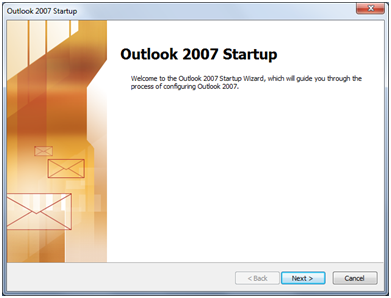
You can opt not to connect to the Internet or Microsoft Exchange Server.
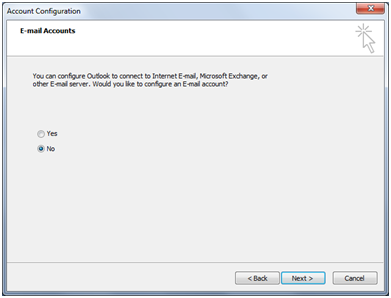
Select “Continue with no e-mail support.
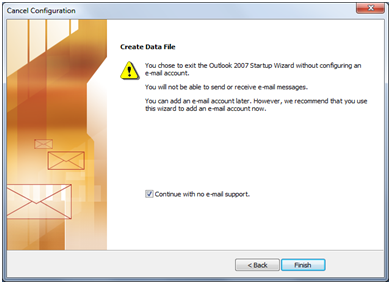
Select either “Yes” or “No” for RSS Feeds, we need to ensure pop-ups are disabled/removed.
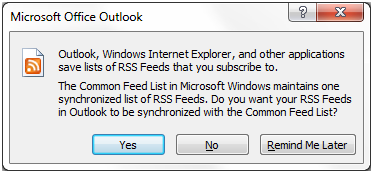
Finally through The Trust Centre settings select the option “Never warn me about suspicious activity”
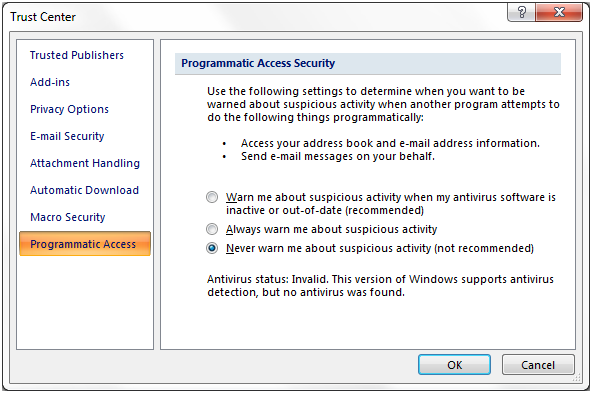
The aim of the above is to remove any pop-ups/messages which are displayed when UserX initiates Outlook, if these messages are not dealt with accordingly they will be generated when Autobahn attempts the conversion which will result in a failure of the conversion.
NOTE: Due to the technical limitation of Outlook, we cannot convert multiple .msg files in parallel. So converting .msg file in multicore mode will not give you the expected performance increment.
Some Outlook Add-ins can also cause problems with the msg conversion, we advice removing them one by one and testing to see if the conversions are going through.
If you continue to have issues after carrying out the above steps then please contact the Support team on support@www.aquaforest.com who will be happy to help.
