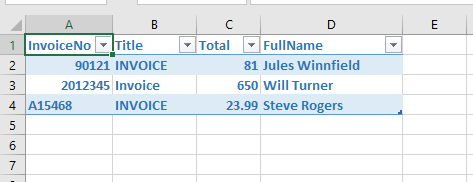In this article, we will outline how to use the Aquaforest PDF Connector for the Power Automate Platform to Get Named Value Pairs from Invoice documents & populate them into Excel.
We are going to extract the following named value pairs, Invoice Number, Name, Document Type & Invoice Value from three different invoices that have totally different layouts (see below).
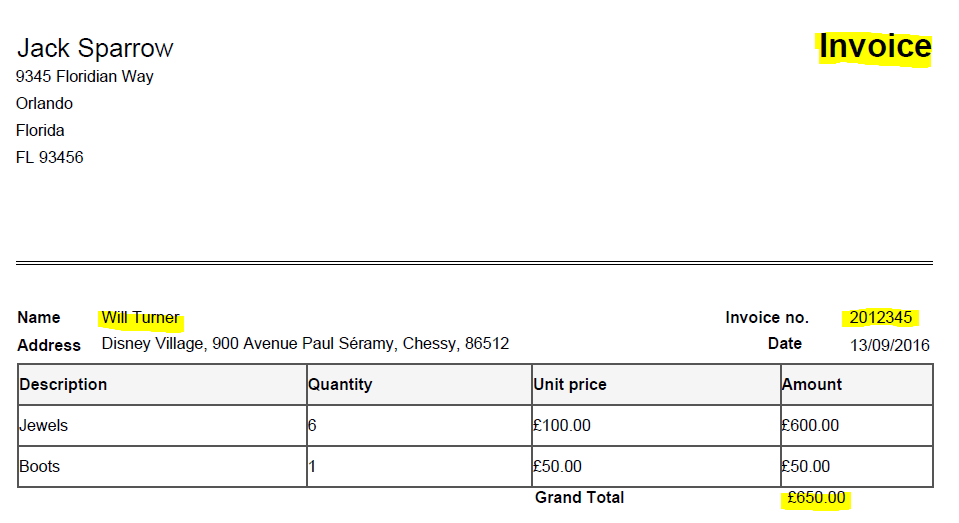
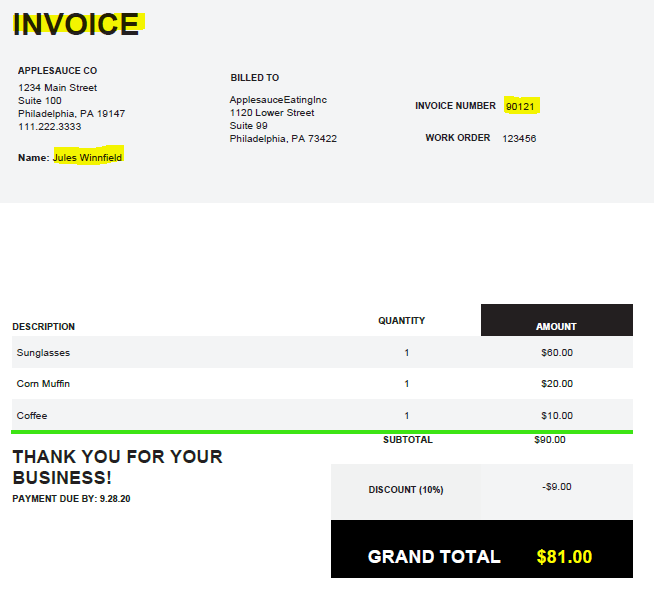
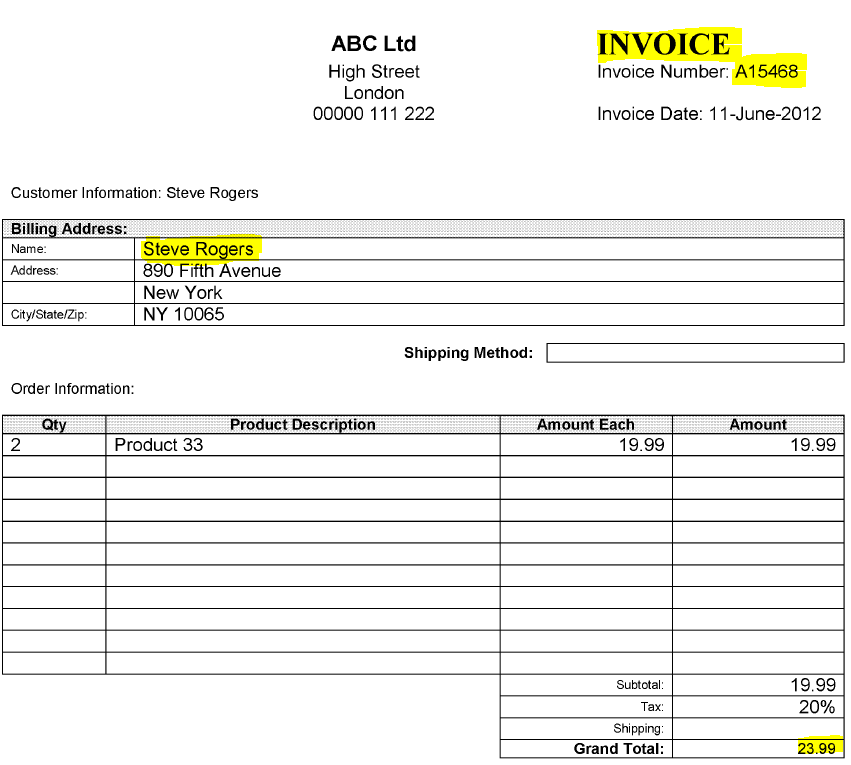 The first step is to define the trigger for our flow, in this example we are going to Trigger the flow when an item gets created in Sharepoint & then using the Aquaforest “Get Data from PDF” to retrieve the named value pairs, before we populate these into an Excel
The first step is to define the trigger for our flow, in this example we are going to Trigger the flow when an item gets created in Sharepoint & then using the Aquaforest “Get Data from PDF” to retrieve the named value pairs, before we populate these into an Excel
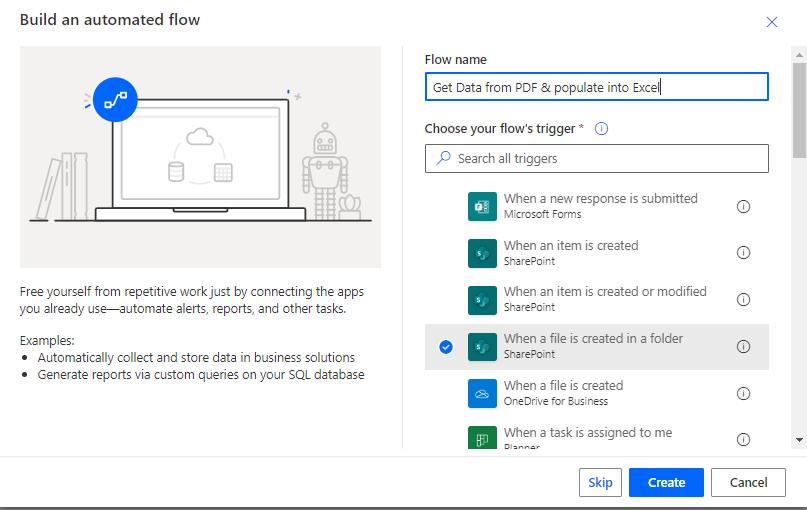
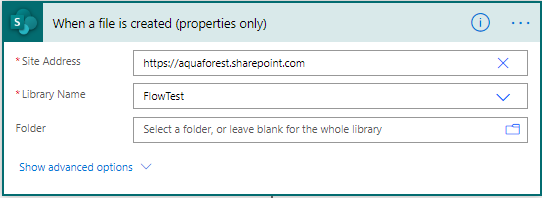
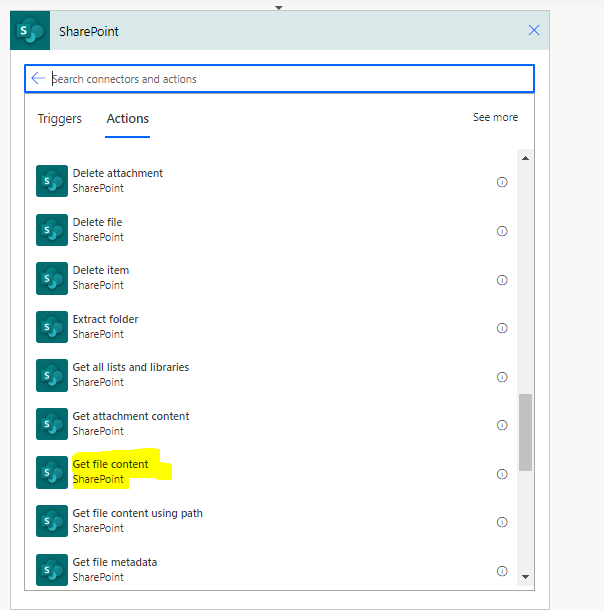
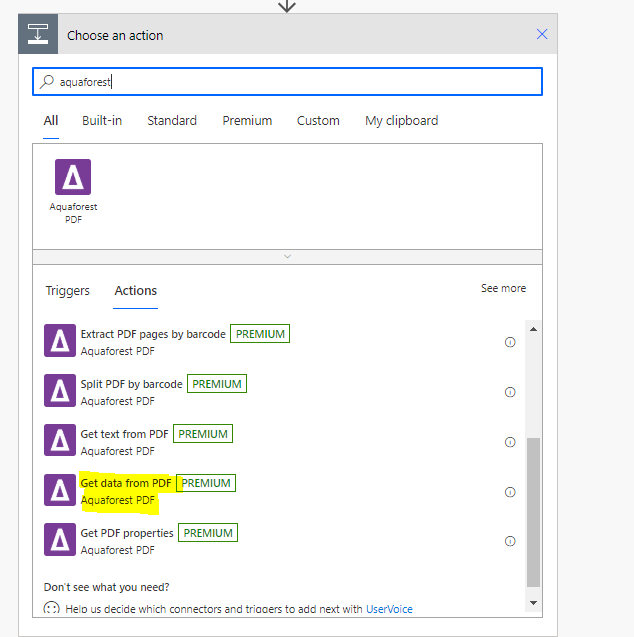
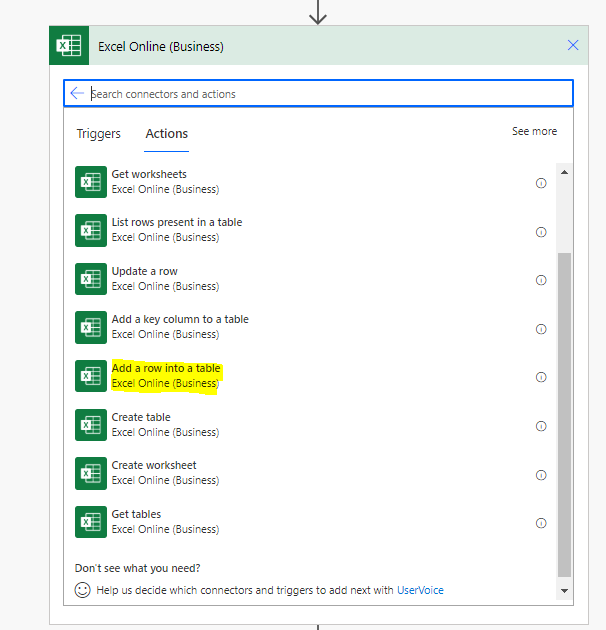
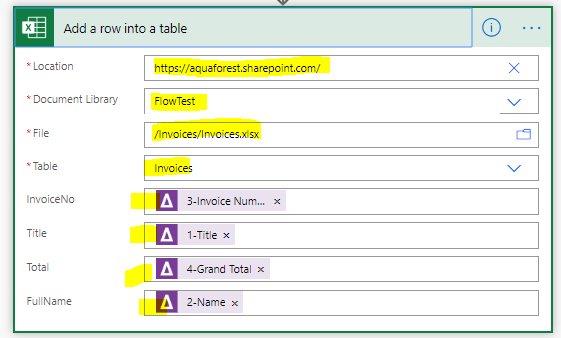
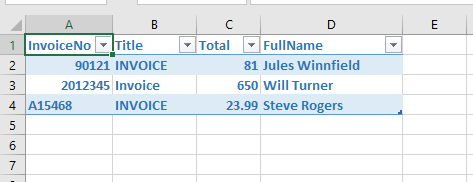
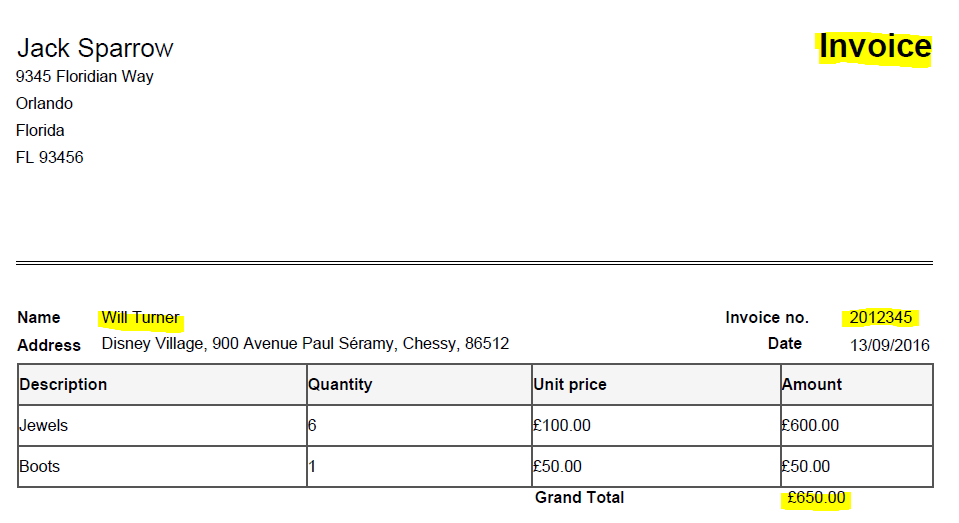
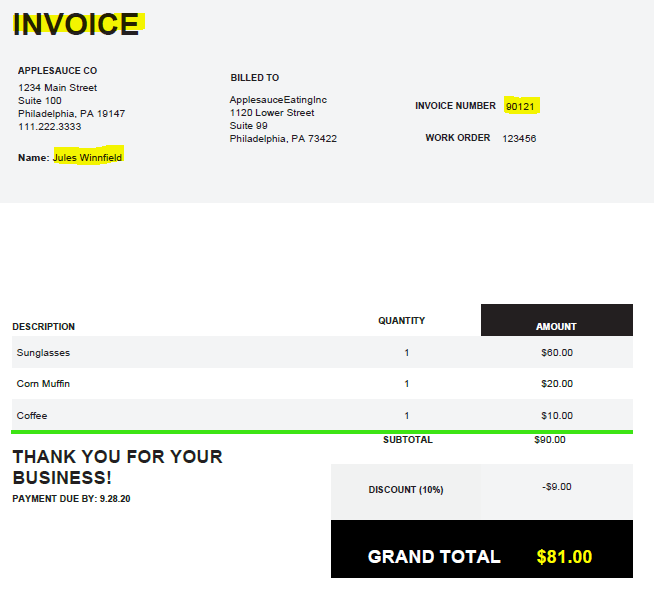
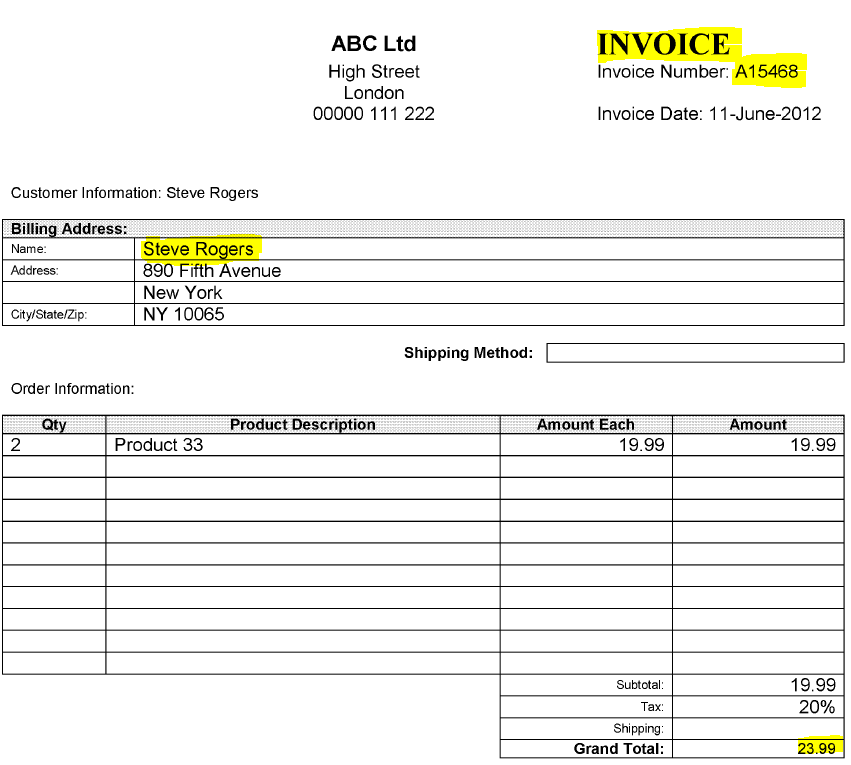 The first step is to define the trigger for our flow, in this example we are going to Trigger the flow when an item gets created in Sharepoint & then using the Aquaforest “Get Data from PDF” to retrieve the named value pairs, before we populate these into an Excel
The first step is to define the trigger for our flow, in this example we are going to Trigger the flow when an item gets created in Sharepoint & then using the Aquaforest “Get Data from PDF” to retrieve the named value pairs, before we populate these into an Excel
Create a new Automated Flow
- Give is a name “Get data from PDF & Populate into Excel-
- Select your Trigger “When a file is created in a folder”
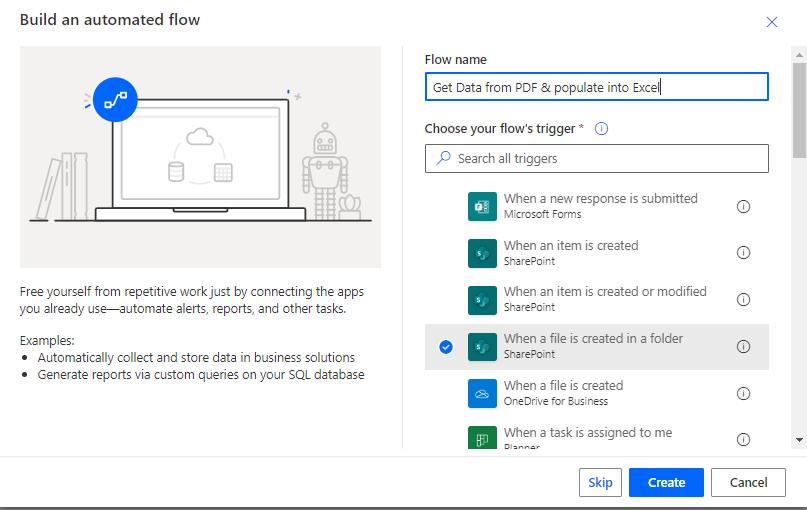
Specify the Location where you are going to be putting your invoices
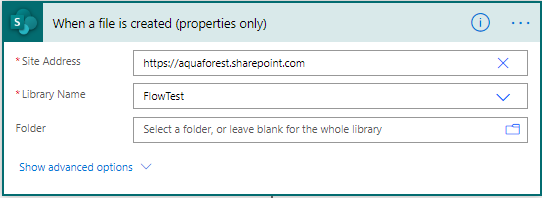
3. We then need to add a step to get the contents of the file
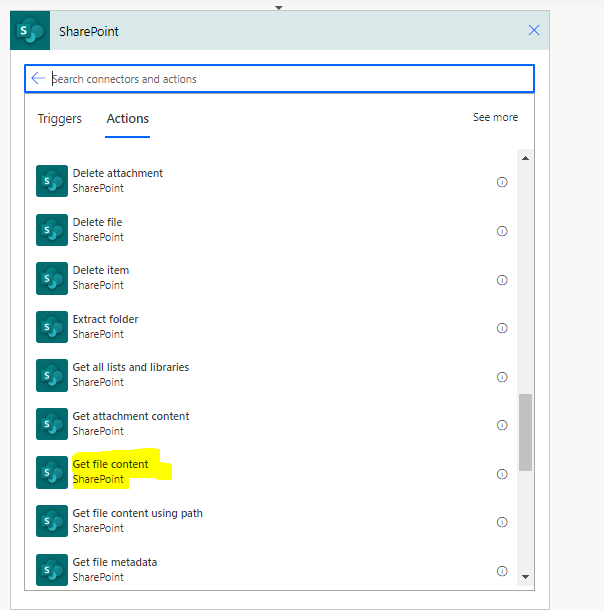
- Specify the Site Address & also “Identifier
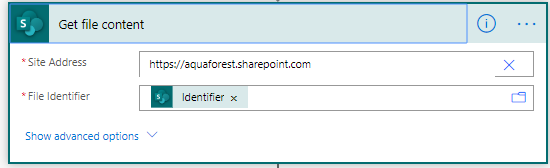
Add an “Aquaforest -Get Data from PDF” Step
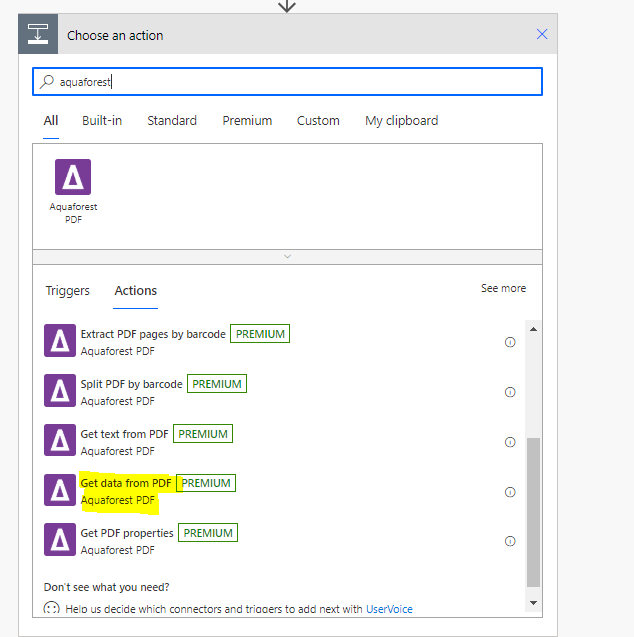
We then specify the following parameters,
- File Content: Sharepoint File Content Step
- Expected Keys: Title, Name, Invoice Number & Grand Total
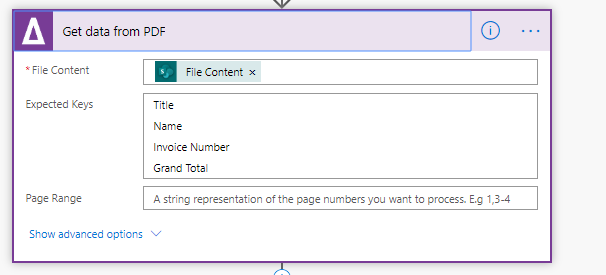
In Microsoft Excel create a spreadsheet containing a table, saving it to the Sharepoint library.
- Give the Table a Name: “Invoices”
- Add the following Columns “Invoice No”, Title”, “Total”, Full Name”
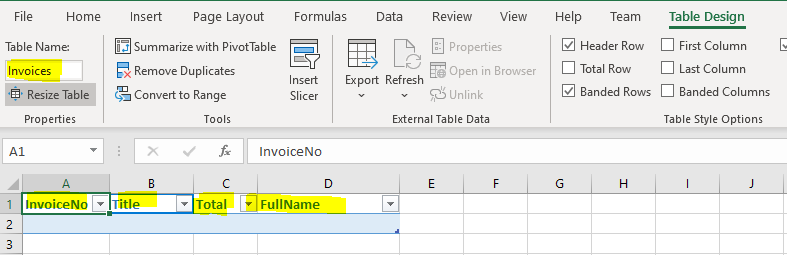
Add new Step “Excel Online – Add a row into a Table”
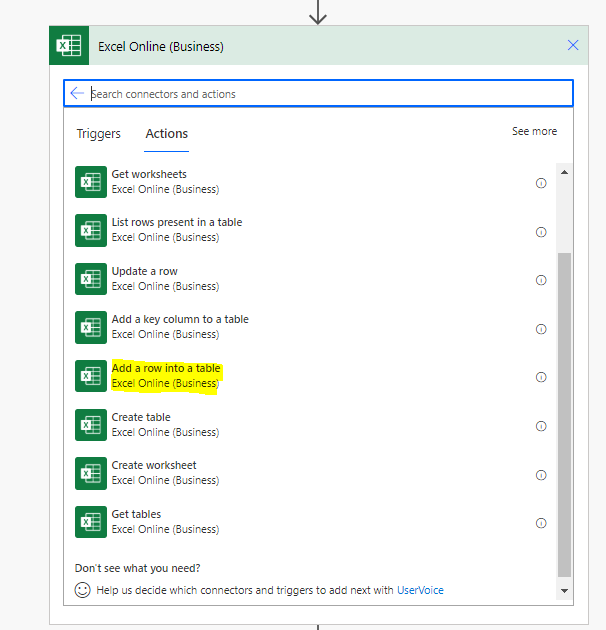
Populate the “Add a row into Table” step as follows
- Location: Of the Spreadsheet
- Library: Containing the spreadsheet
- File: folder & file name of spreadsheet
- Table: Enter the Table Name (Invoices)
- Enter the values from Get Data from PDF Step
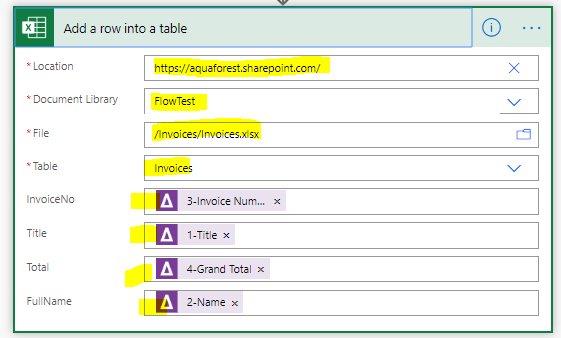
When you drop the documents into the folder, the flow runs populates the named value pairs into the pre-prepared Microsoft Excel Table as per below.